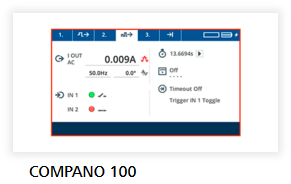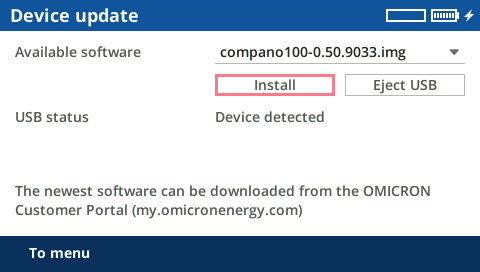| The Service menu comprises the following sub menus:
Licensing
The license for working with COMPANO 100 is already integrated into your test set. You do not need an additional activation key to use COMPANO 100. At Licensing you can view your available licenses and, if applicable, change between multiple licenses in case you have purchased another one.
Parts of the embedded COMPANO software are under OMICRON license, other parts are under open source software licenses. Here, you can find all required software license information and notifications.
You will actually need Diagnostics only, if OMICRON's Technical Support asks you to do so. At Diagnostics you can view detailed log files in order to investigate malfunctions of the test set. When needed, OMICRON's Technical Support will direct you what to do.
At Diag. settings, various log levels are defined. Here the same applies as for Diagnostics: you will actually need to change these settings only, if OMICRON's Technical Support asks you to do so.
In case you experience an unusual behavior of the COMPANO 100, say the test set powered down unexpectedly, you can use the Save dump feature to store a log file to a USB stick. This log file is essential for the OMICRON Technical Support for investigating the cause of the behavior. In cases where Save dump should for any reasons not be possible after such an unusual behavior, these logged data will still be available after a software reboot. So, reboot and immediately perform a Save dump. Do not carry out any other actions between the reboot and that saving.
|